Welcome to Westside Gardeners’ Club › Forums › Welcome to the Forum! › Tech Support: How to use this forum
Tagged: how to, Tech support
- This topic has 4 replies, 2 voices, and was last updated 4 years, 10 months ago by
 Mikel.
Mikel.
-
AuthorPosts
-
-
March 26, 2020 at 12:55 pm #428
Welcome gardeners!
I wanted to post some guidelines for using the forum.
- Never post your physical or email addresses to the forum.
- Refer to your Club Member Roster for member contact info.
- While the forums are closed to members only, they are publicly viewable.
- To reply to someone specific in a topic, use the @username and this will send a notice to that person, for example @Mikel
- Feel free to post photos, ask questions, and invite friends.
- If you have any technical questions, post them under the welcome forum, and I will post answers so everyone can learn.
- You can be notified for new topics in a particular forum by clicking the Subscribe link at the top of the page.
- You can be notified of a specific topic of interest by clicking Subscribe within that topic.
-
March 26, 2020 at 12:55 pm #426
When you go to start a new Topic or reply to one, here how you upload and attach an image from your computer or phone (yes, the forums are mobile friendly for smart phones):
First enter a Topic Title (if new topic)
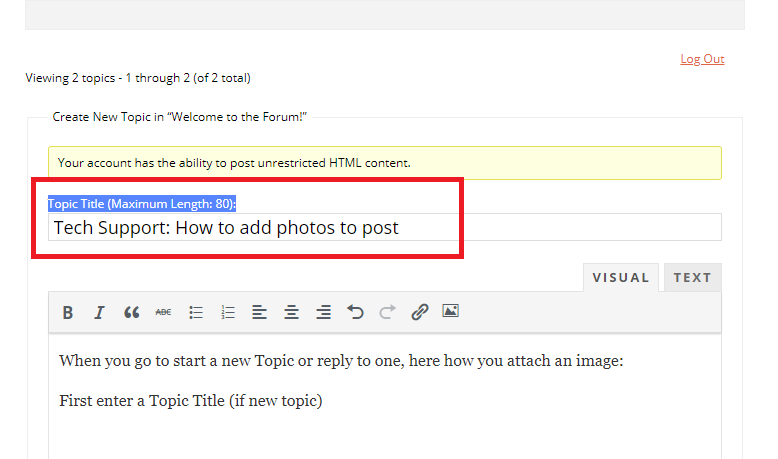
Next: Find the image on your phone or your computer you want to post. Note where it resides.
Then Click the Image Icon

Select the photo and upload it… while uploading says “please wait…”
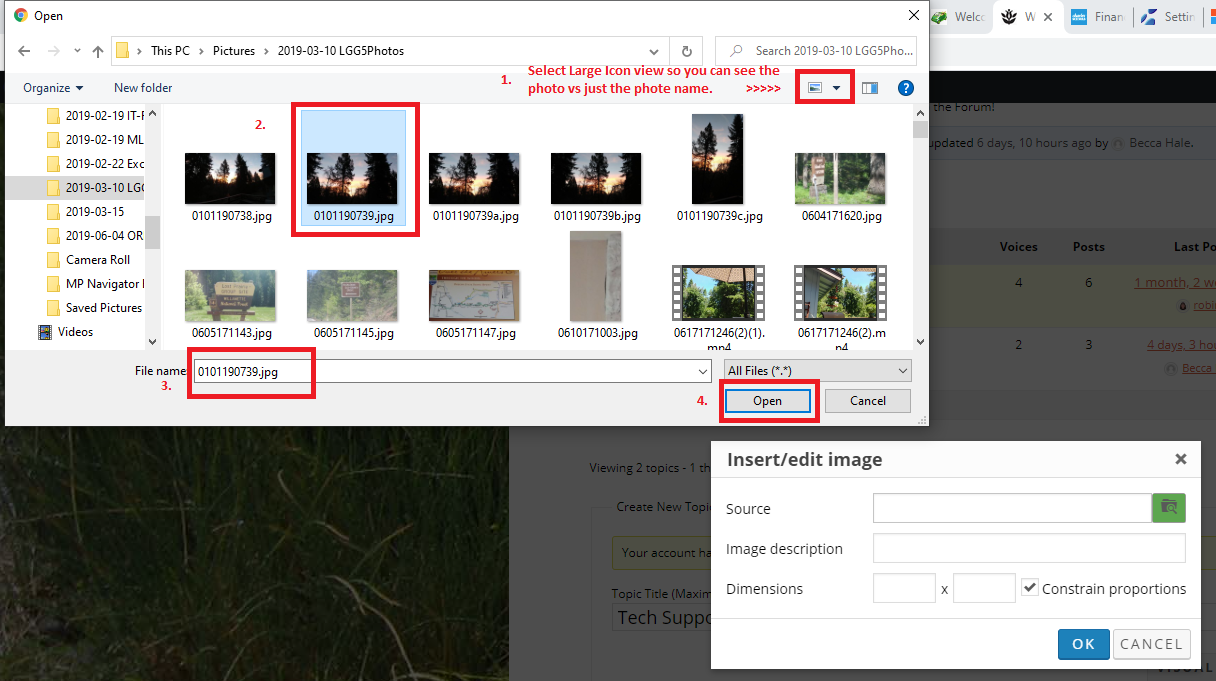
Now your photo is uploaded!
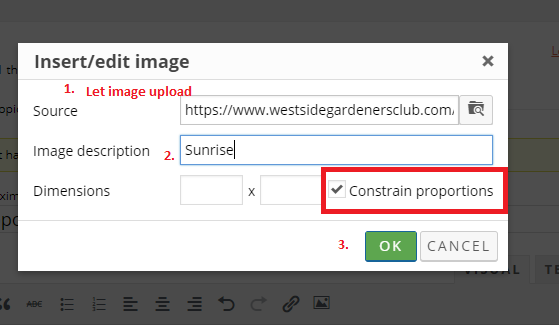
Click OK an you are done!
-
April 7, 2020 at 4:09 pm #485
This is helpful how to load an image.
-
-
April 7, 2020 at 3:02 pm #466
Here is a graphical demo on when / where to hit the Reply button.
If you would like to reply to a specific person or comment, on that comment, you will see the person, date and time of the comment on the left. To the right you will see a Reply link. Click that link, to reply within a reply and that will display under the persons’ comment.
To reply to the original posters question or comment, scroll down to the bottom of the page and enter your reply.
Example: Click for bigger image.
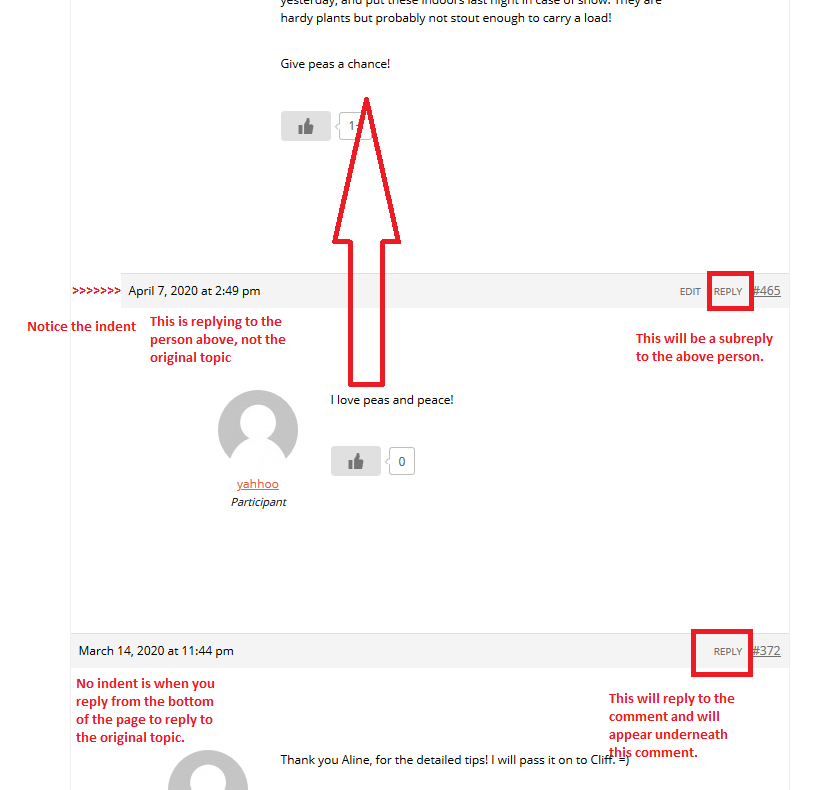
-
This reply was modified 4 years, 10 months ago by
 Mikel.
Mikel.
-
This reply was modified 4 years, 10 months ago by
 Mikel.
Mikel.
-
This reply was modified 4 years, 10 months ago by
-
April 7, 2020 at 4:03 pm #480
This is a good reminder to not give out personal info.
-
-
AuthorPosts
- You must be logged in to reply to this topic.
